Viewing the Workboard
Last Updated: July 27, 2021
Work boards lets you see all the cases and information that you need to process under the lane assigned to you.
Before going to the Workboard, make sure that you are:
A Builder or an Internal User that has Viewer access to the workflow, or you are the Approver of a case that's pending in a workflow that you are trying to view.
You can access the Workboard by following the steps below:
Step 1: From the Solutions dashboard, click on a workflow of a Solution (or from the Unassigned Solution) that you would like to view the Workboard from to see its Workflow Details.
Step 2: Once you're on your chosen Workflow, you can either click on the Workboard tab or view Workboard.
Step 3: Scroll down and you will see the lanes under the Workboard. Select the lane where you want to review cases from and it will show you the Task List that contains all the cases assigned in that lane. You can then start working on it one by one.
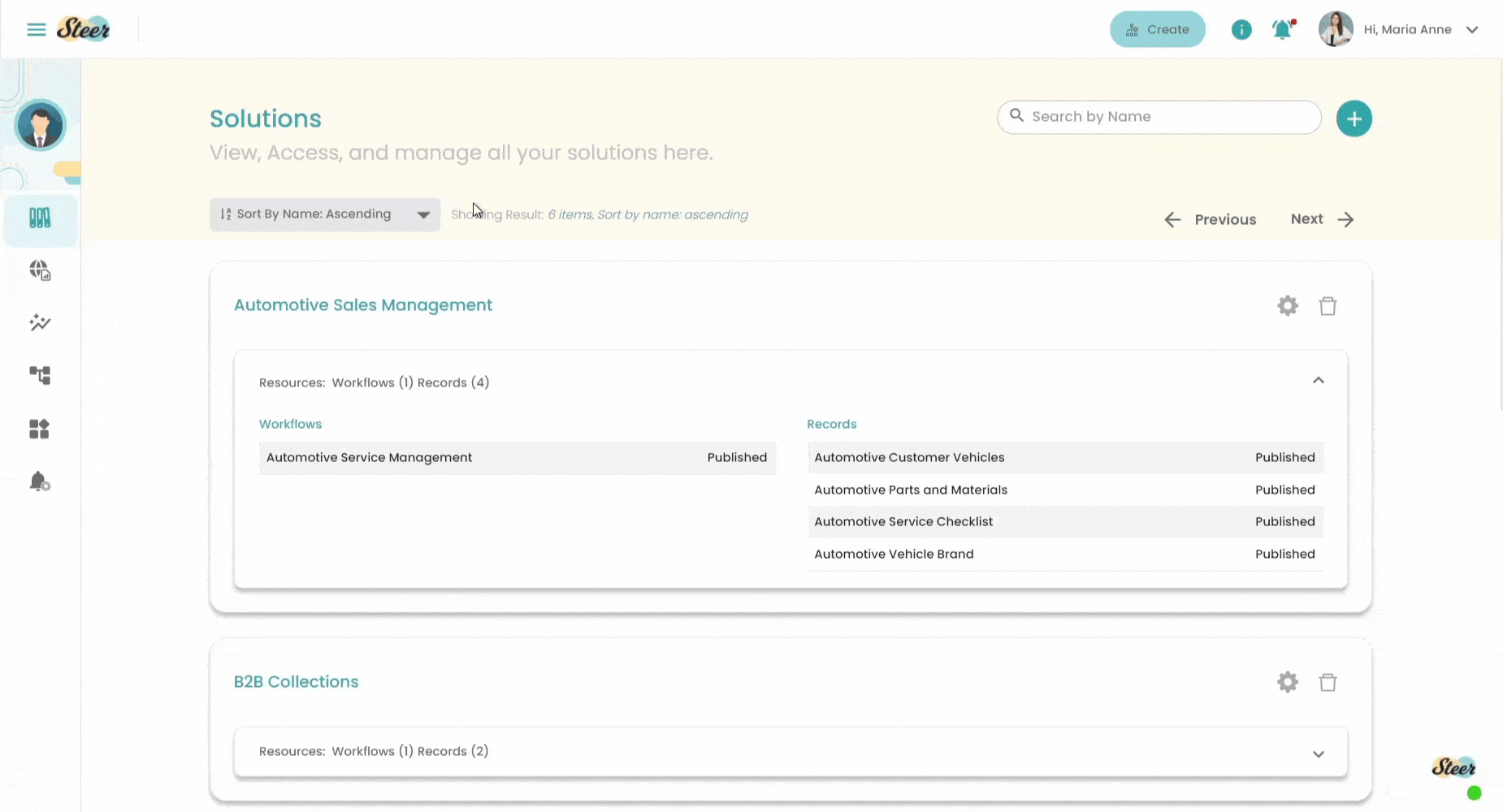
Need more help? Send us an email at customersuccess@quickreach.co, or send us a message on the chat widget.
Work boards lets you see all the cases and information that you need to process under the lane assigned to you.
Before going to the Workboard, make sure that you are:
A Builder or an Internal User that has Viewer access to the workflow, or you are the Approver of a case that's pending in a workflow that you are trying to view.
You can access the Workboard by following the steps below:
Step 1: From the Solutions dashboard, click on a workflow of a Solution (or from the Unassigned Solution) that you would like to view the Workboard from to see its Workflow Details.
Step 2: Once you're on your chosen Workflow, you can either click on the Workboard tab or view Workboard.
Step 3: Scroll down and you will see the lanes under the Workboard. Select the lane where you want to review cases from and it will show you the Task List that contains all the cases assigned in that lane. You can then start working on it one by one.
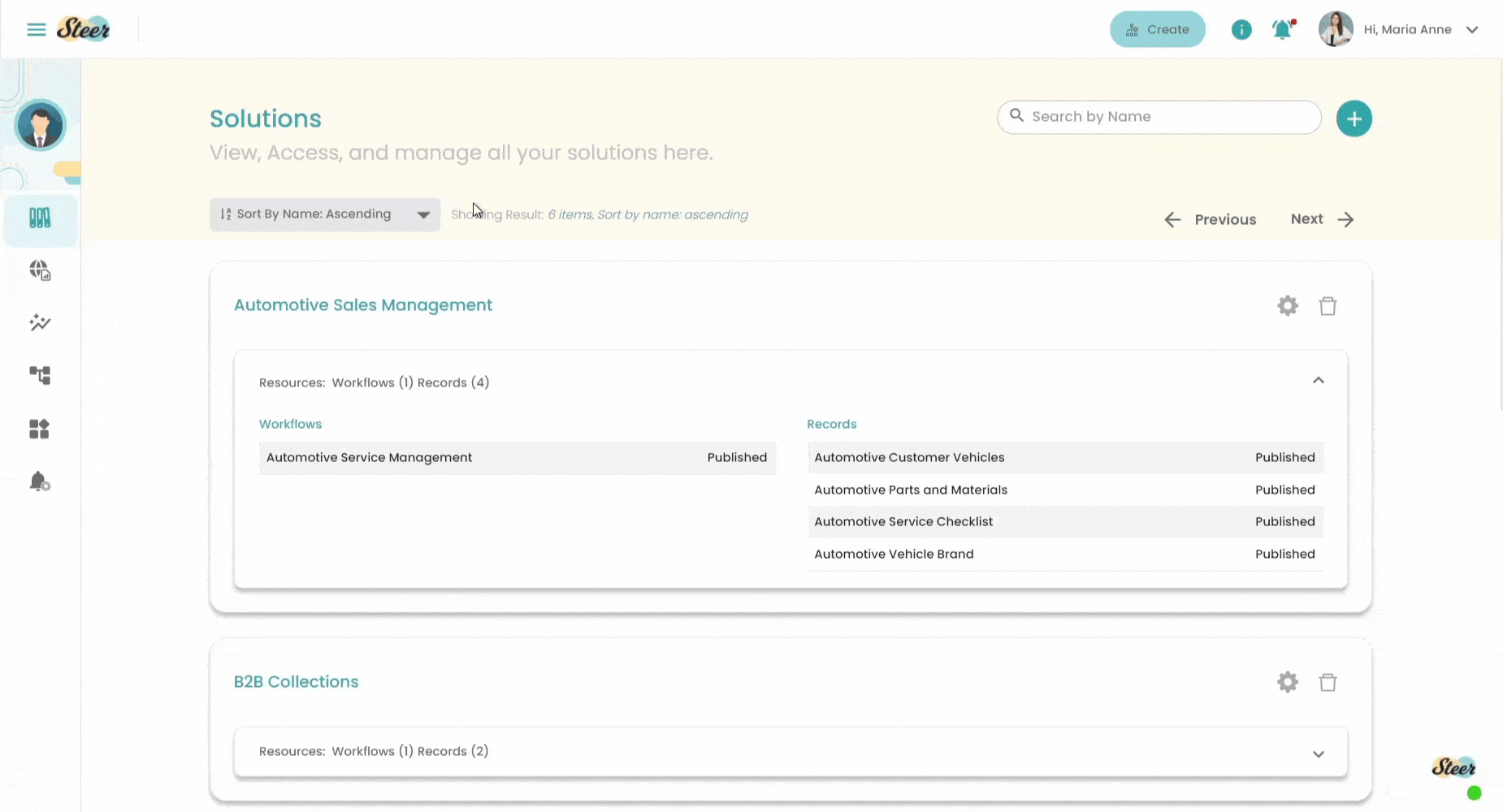
Need more help? Send us an email at customersuccess@quickreach.co, or send us a message on the chat widget.
Updated on: 02/08/2021
Thank you!